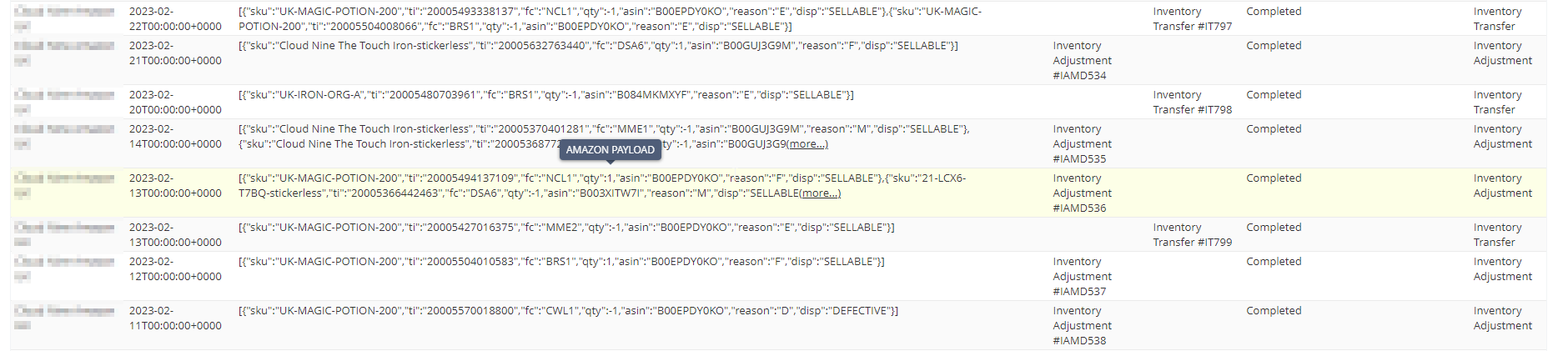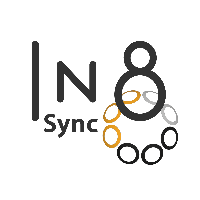(ASC) FBA Inventory Adjustments
Overview
Inventory Adjustment for FBA Stock adjustments from Amazon Seller Central is to report the movement of Stock between Unsellable from Sellable location with NetSuite and Amazon FBA
The Report Pulled From Amazon supplied Adjustment Codes to let us know if the Item’s stock is being moved from Sellable to Unsellable or from Unsellable to sellable.
Here are the Codes that are being handled.
Type | Adjustment Code | Adjustment Code Type | Reason | Definition |
|---|---|---|---|---|
Found | F | + | Inventory Found | An increase in your inventory level because missing inventory has been found |
N | + | Inventory Found | An increase in your inventory level because inventory that was incorrectly assigned has been transferred to your account or because your received and Amazon reimbursement | |
Lost | M | - | Inventory misplaced | A decrease in your inventory level because inventory is missing from a bin location in a fulfillment center |
5 | - | Inventory misplaced | A decrease in your inventory level because inventory is missing from a bin location in a fulfillment center | |
Disposed | D | - | Inventory disposed of | A decrease in your inventory level because inventory has been disposed of |
Damaged | E | - | Damaged Amazon fulfillment centre | A decrease in your sellable inventory level. This code is always followed by a P code increase in your fulfillment-centre-damaged inventory level |
Other | Q | - | Inventory disposition change | Units of a certain disposition are remove from your inventory and then added back to your inventory as a different disposition. This code is always followed by a P Code adjustment |
P | + | Inventory disposition change | Units of a certain disposition are added to your inventory after the removal from a different disposition. This code always follows a code 6, 7, E, H, K, or Q, adjustment | |
O | - | Inventory correction | Units that have been transferred out of your account because they were incorrectly received into your inventory or because Amazon has reimbursed you for them | |
3 | + | Product redefinition transfer in | Two products with separate identifiers (SKUs) are determined to be the same item. Once SKU will be removed from your inventory (code 4) and added (code 3) as the other SKU. | |
4 | - | Product redefinition transfer out | Two products with separate identifiers (SKUs) are determined to be the same item. Once SKU will be removed from your inventory (code 4) and added (code 3) as the other SKU. |
In Amazon FBA, Inventory Adjustments Code: E is Moved to “Unfulfillable Stock”
If the Marketplace Setting for “Inventory Adjustments” is enabled & “Removal Order” is also enabled, the “Inventory Adjustment” Process will NOT created the Inventory Transfer Records for the Code: E Damaged Item. The Removal Order will create the Transfer Order with the Code:E Stock to Move to the Configured FBA Unfulfillable Location from the FBA main warehouse Location in NetSuite.
Otherwise, it would create a Inventory Transfer record from Sellable to Unsellable location in NetSuite.
When enabled in the NetSuite account Inventory Adjustments are made to transfer the Stock between the Configured Sellable and Unsellable NetSuite Locations, per the above Codes actions outlined.
It will Run Twice a Day every 12 hours when enabled.
Setup
To Enable the Integration to perform the Needed Inventory Adjustments to Add or Remove inventory between Sellable to Unsellable locations in your NetSuite, the following is required.
Requirements
A FBA Sellable Location.
A FBA Unsellable Location.
An Adjustment GL Account used for the Inventory Adjustments
A File Cabinet Folder to host the Report File.
Configure the Marketplace under the Inventory Adjustment SubTab with:
The Adjustment Account
The Sellable Location
The Unsellable/Damaged Location
Configure the Marketplace’s Credential listing under the “FBA Inventory Adjustment” field group with:
The File Cabinet Folder’s Internal ID
The Date in wish to start from for pulling reports from Amazon
Enable the Inventory Adjustments
Locations
Sellable Location
If there is already a Location for Amazon FBA Sellable Location being used for the Marketplace for use on Orders, that will be the one to use. If not, please create a Sellable location in the Correct Subsidiary for the Integration Marketplace to use for this and for the Orders.
Unsellable Location
Create a FBA Unsellable Location to use when needed to transfer inventory between this and the Sellable Location in the same subsidiary as the Marketplace Subsidiary needed.
Adjustment Account
Create or Find the Adjustment Account to be used with the Inventory Adjustment made. Make sure the Account is on the Subsidiary for the Marketplace as well.
Marketplace Setup
Head to the Amazon Marketplace to setup.
Under the Setup Tab > Amazon Seller Central > Marketplace
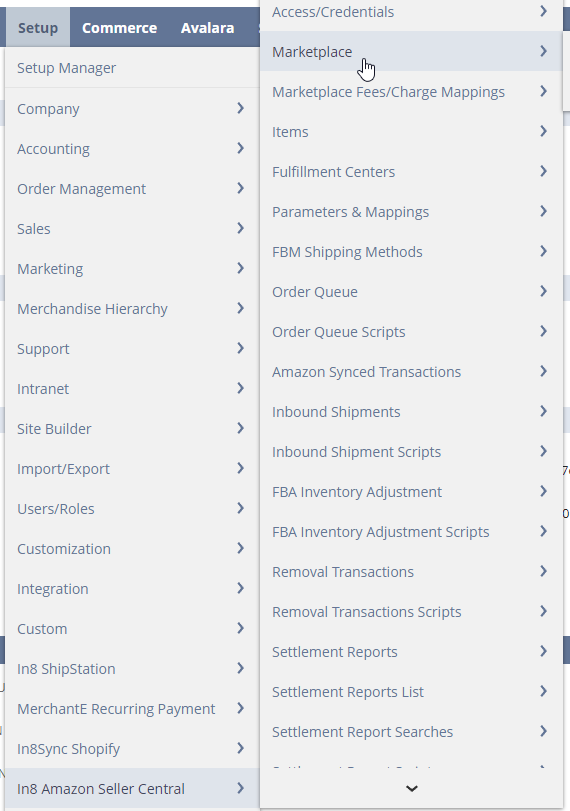
Click on Edit:
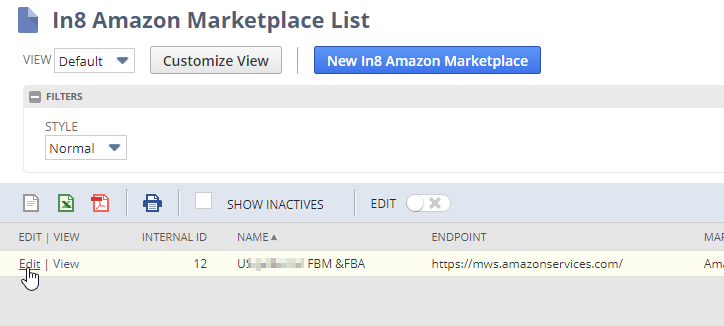
Under the Inventory Adjustments SubTab, Set the “Adjustment Account”, “Sellable Location” & “Damaged Location”
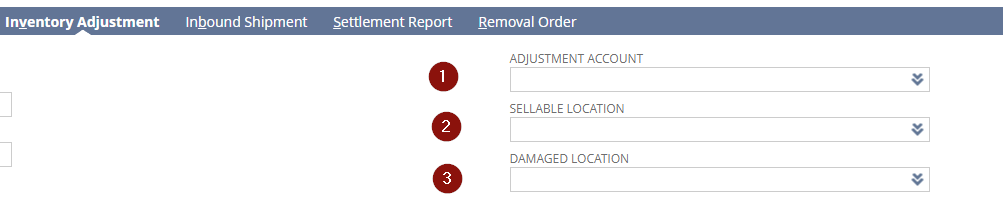
Save the Marketplace Settings
Credentials Setup
Head to the Amazon Credentials to finish the setup:
From the Marketplace Settings
Click on the connected Credentials link

Click on Edit
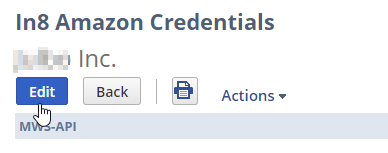
From the Menu
Under the Setup Tab > Amazon Seller Central > Access/Credentials
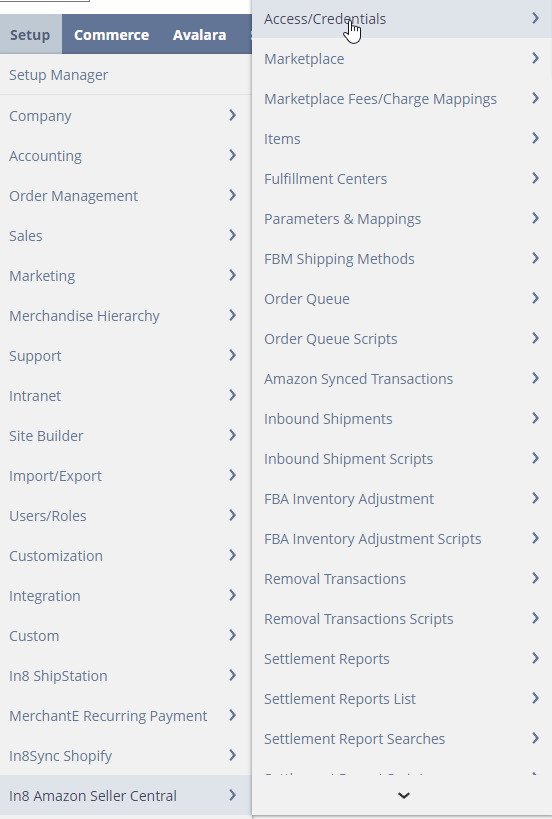
Click on Edit:
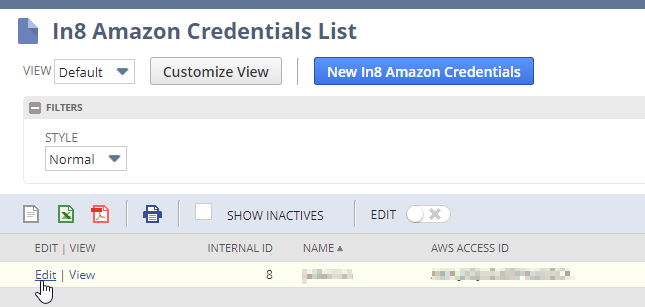
Under the FBA Inventory Adjustments field group:
Set the File Cabinet Folders internalid into the “FBA Inventory Adjustment Report Folder” field
Set the “FBA Inventory Adjustment Last Pulled Date” (on initial setup would be the same as the Marketplace Go live Date)
Check the Box “Enable FBA Inventory Adjustment”
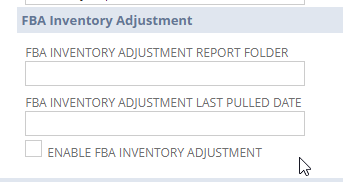
Frequency of Report Pull
The Inventory Adjustment Script is already scheduled to Run every 12 hours daily. So at Midnight and Noon.
As long as the Credentials setting “Enable FBA Inventory Adjustment” is enabled and the Setup above is done.
Location of Report Records & Adjustments
When the Inventory Adjustment runs, the Main record is created as a custom record in the following location in NetSuite
Setup Tab > Amazon Seller Central > FBA Inventory Adjustment
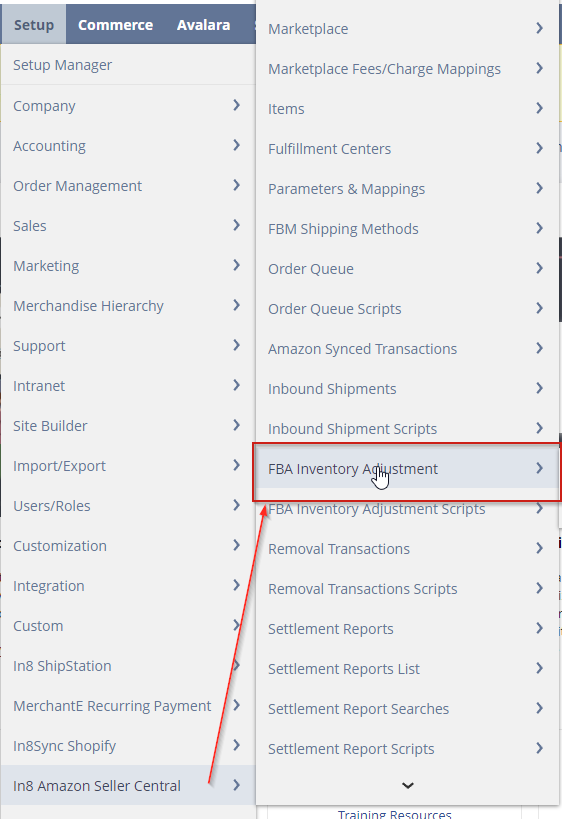
When on the Records Page, it will always create a Record even if there is nothing returned in the report. And the View of any of the Records will show you if there is anything reported or Adjusted
Empty Report
When nothing is in the Report and the Report is empty the Adjustment Main record reports COUNT = 0

Report with Data
When the report does have data it will show you the COUNT with Value greater than 0

Clicking on VIEW of the Report will show you the Lines of Adjustment and the Results of processing the Adjustments including the Codes that the Adjustment was performed on.