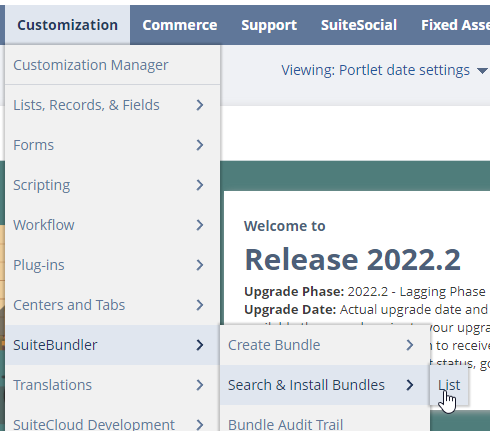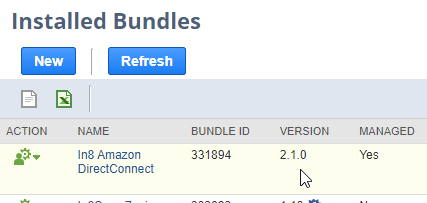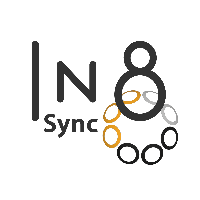(ASC) SP-API Customer Setup
Steps for Customers to Permit Access
The Following Steps may require login by the Amazon Account Owner/Admin.
Steps to Submit Developer Profile
In the Seller Central account, navigate to ‘Apps & Services > Develop Apps’.
You will be directed to the New “Solution Provider Portal” for Profile and Apps

When On Enroll Page, Choose the Current Account
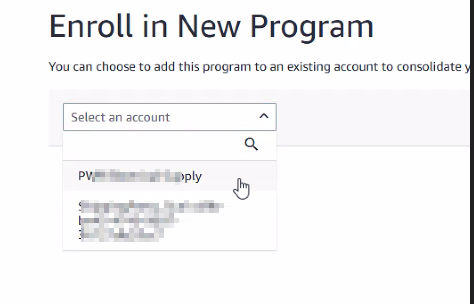
Proceed to Start Setup & Complete Validation and confirmation in Setup
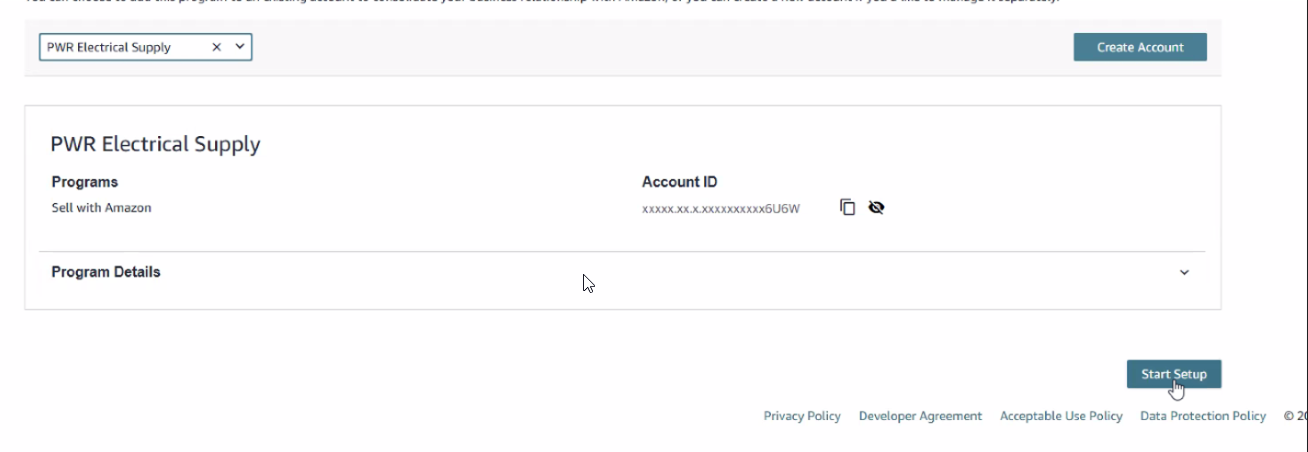
Once Validated you can choose Go to Home Page
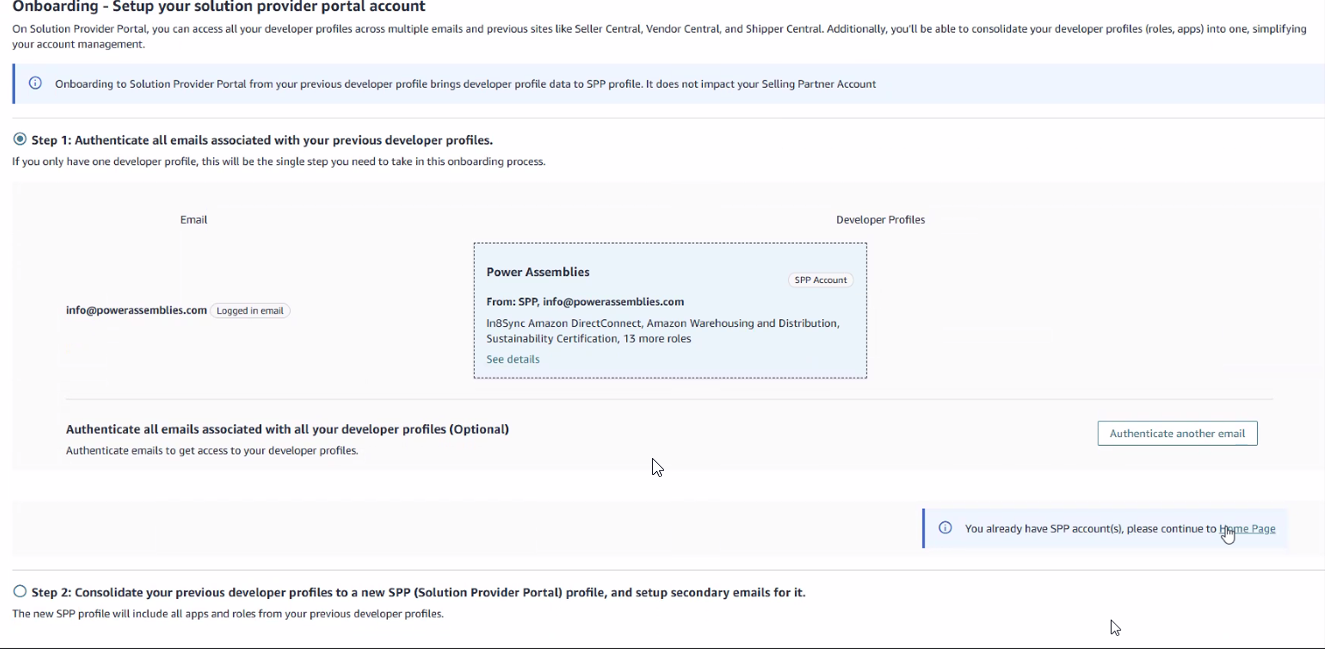
Click “Proceed to Developer Profile”
Fill out the Top section of the Profile with Business & Contact Information
Answer the questions using the screenshots below.
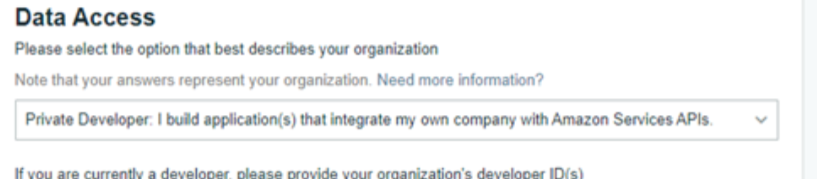
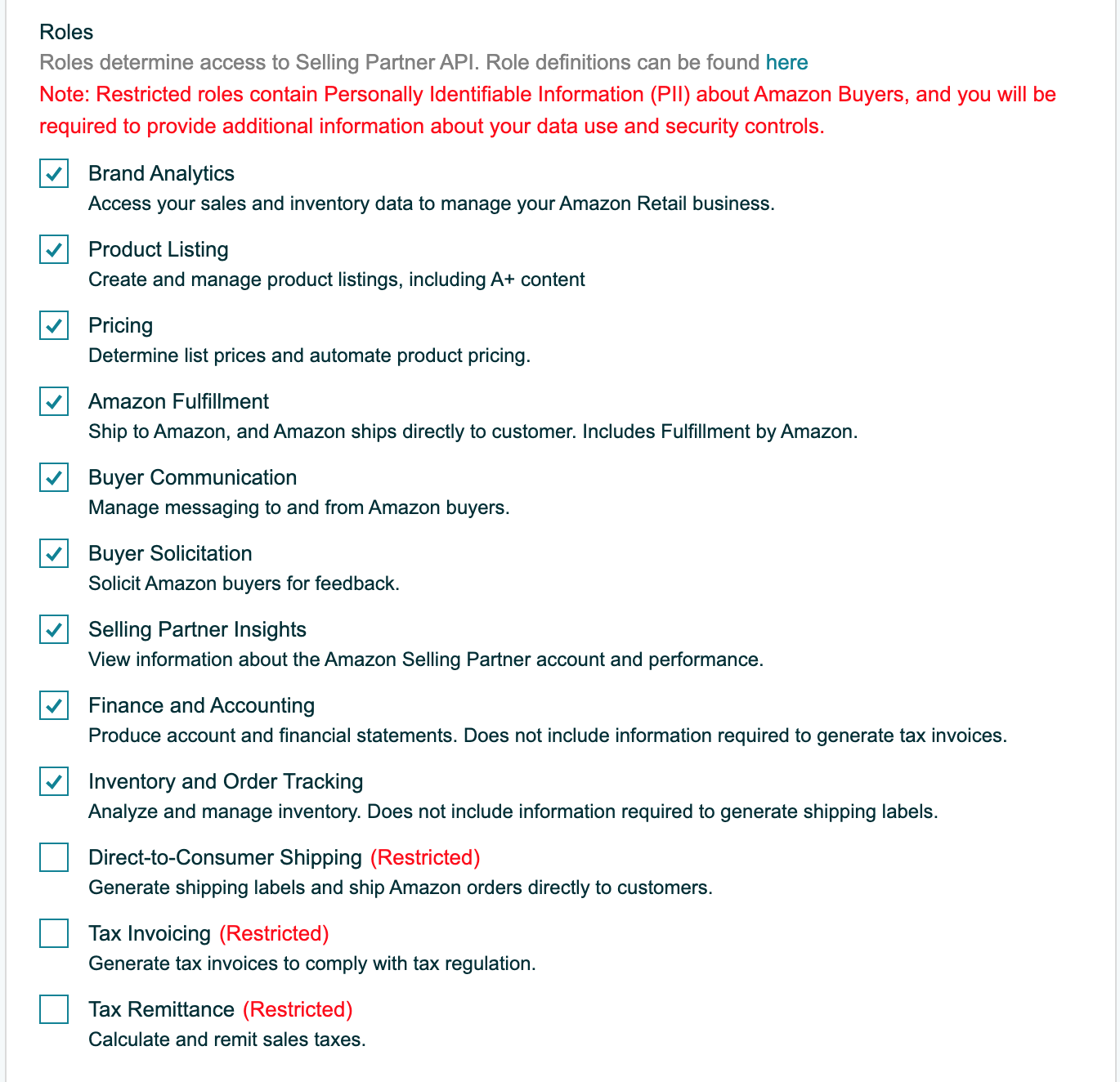
Also these new ones in above Roles
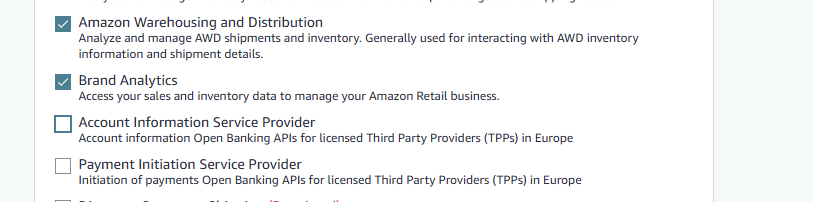
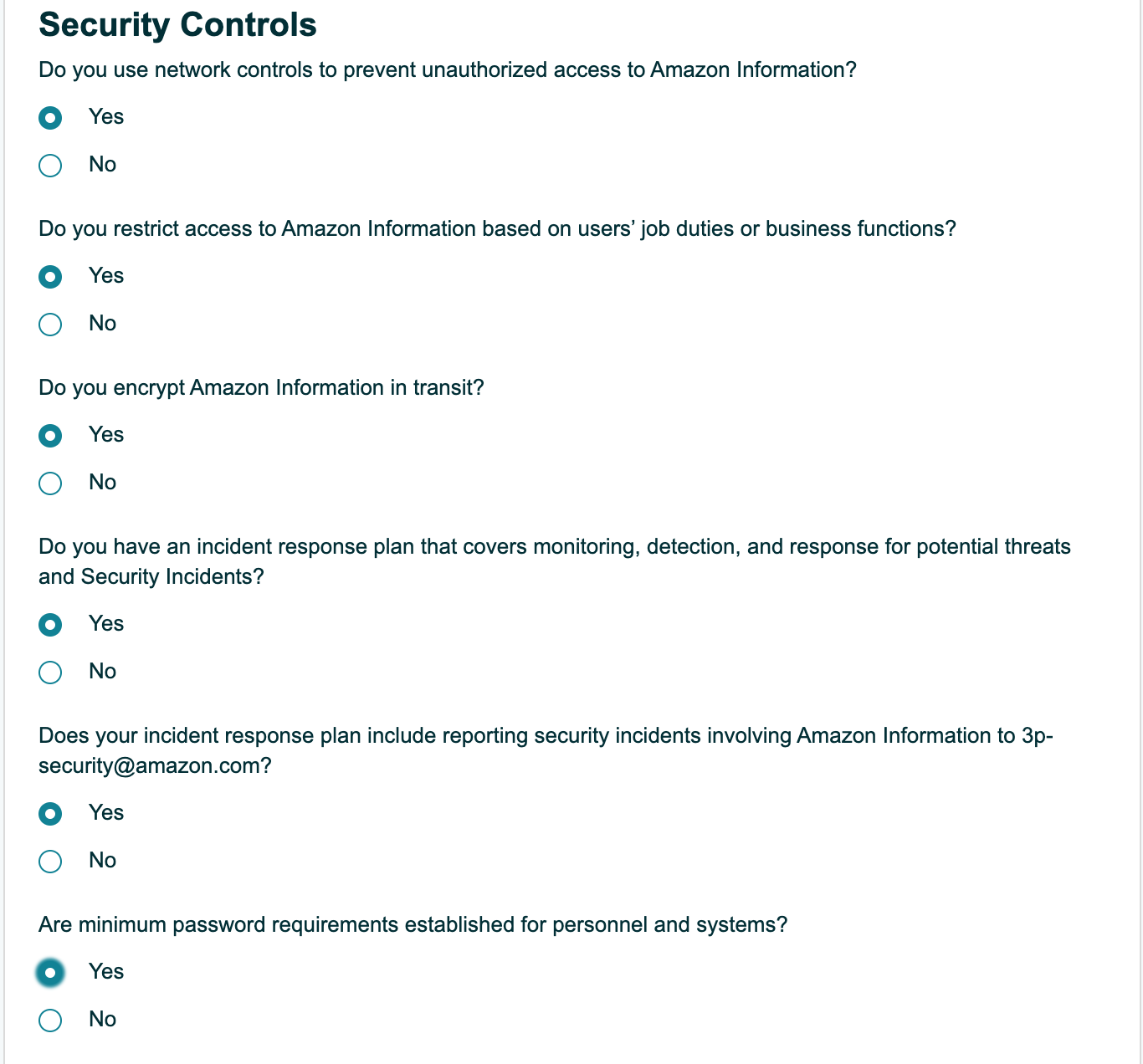
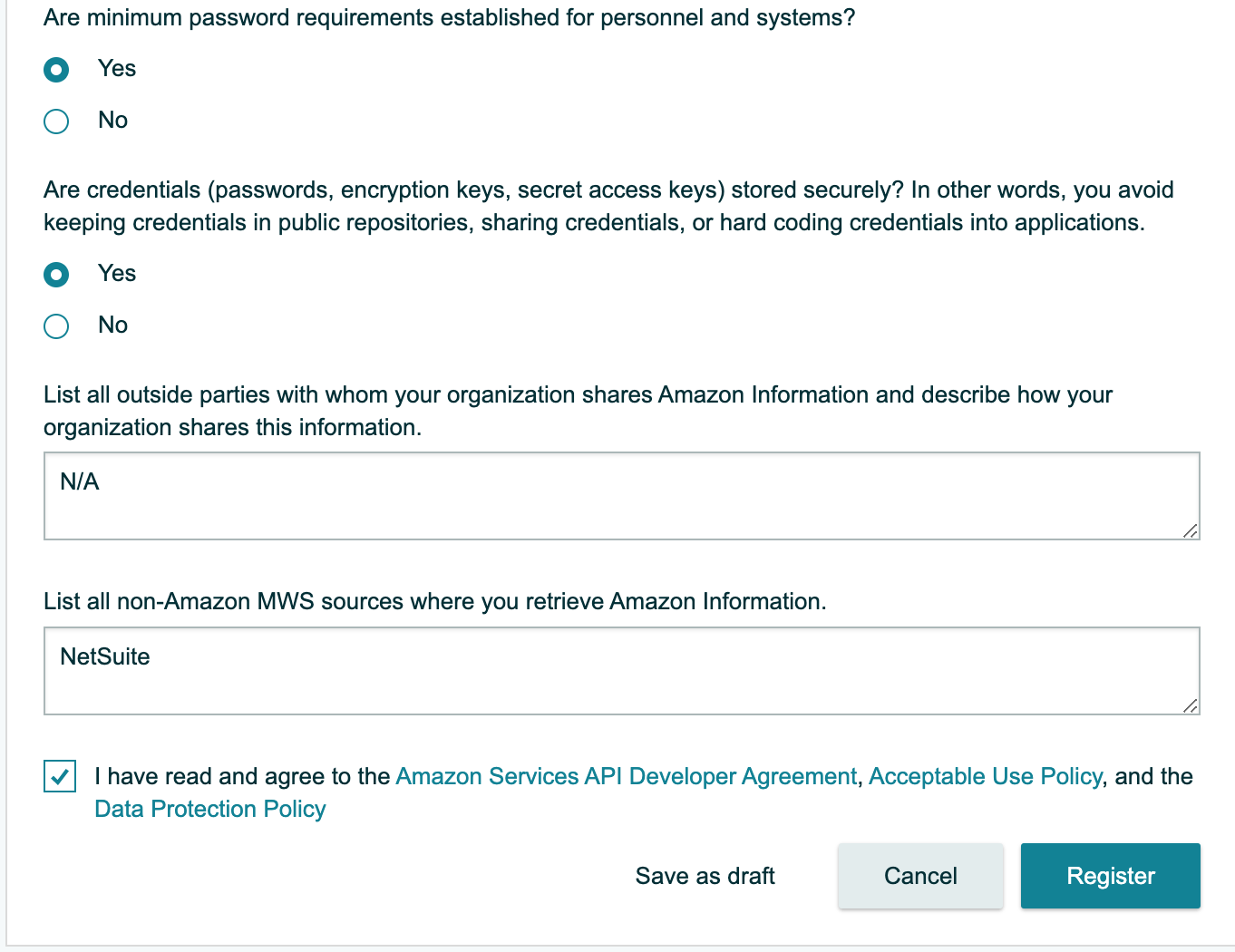
After submission, you will receive a message saying the application is under review. Click to view the status. Once the application is approved, Move to the create app steps below to complete your request for Credentials.
Create an App
In the Seller Central account, navigate to ‘Apps & Services > Develop Apps’. (If you’re asked to Submit Developer Profile, please see section below “Steps to Submit Developer Profile”, then return to Step 1)
Click ‘+ Add new app client'.
Enter App name: “In8Sync Amazon DirectConnect”
Select API Type “SP API”.
Select APP Type “Production”
Select Business entities Supported “Sellers”
Select all the roles available.
Under the RDT section, select “NO” and do not select the Restricted
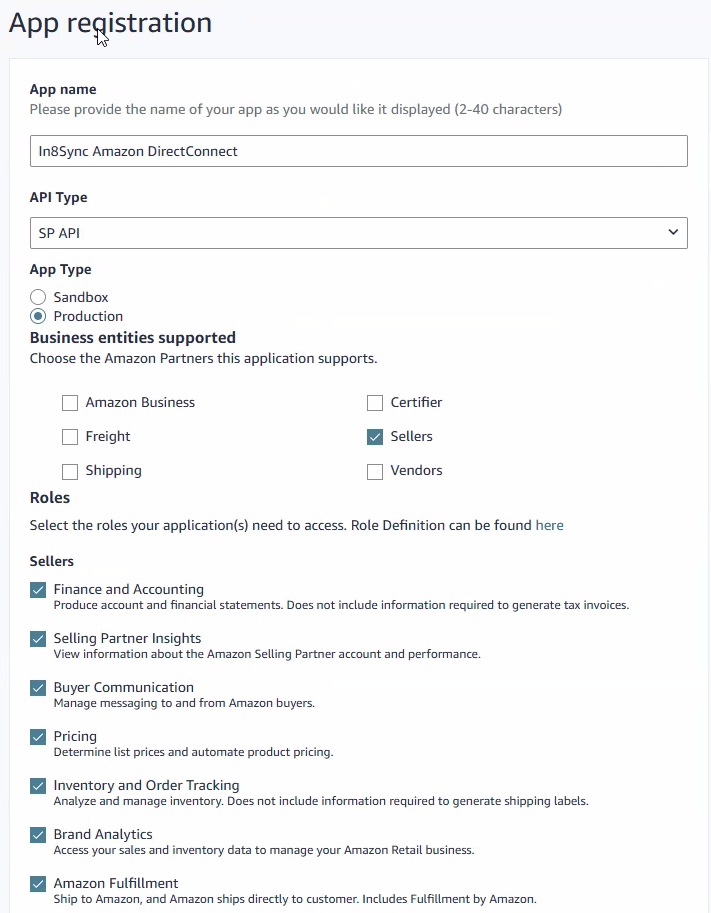
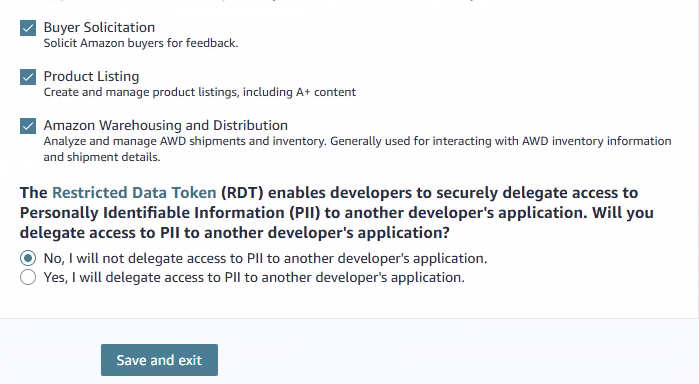
Click “Save and Exit.”
The apps will now be listed.
On the “In8Sync Amazon DirectConnect” app, click on the “View” link in the “LWA Credentials” column.
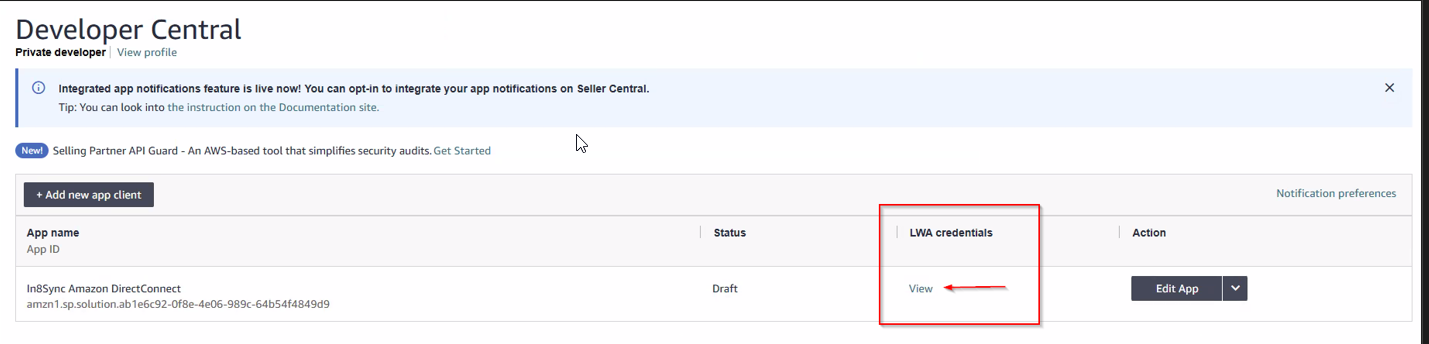
Copy the client identifier and client secret, and provide these to In8Sync.
Close the LWA credentials popup, then Edit App and ensure the App Permissions are as follows:
On the “In8Sync Amazon DirectConnect” app, select “Edit App” & “Authorize” from the dropdox menu.
Copy the “Application ID” to provide to In8Sync.
For each marketplace to be configured, click “Authorize app”.
A refresh token will be visible. Copy this to provide to In8Sync (along with an indication of which marketplace it relates to).
Log in to https://in8sync.com
Supply the following data needed under the Credentials section using notes to supply additional information or open a support case to update us with the Credentials or to let us know the Credentials are updated
Client Identifier, from Step 3
Client Secret, from Step 3
Application ID, from Step 4
Refresh Token for each Marketplace, from Step 5
These will be used to configure access for Amazon DirectConnect.
Updating Credentials and Enabling SPI-API
**IF TODAY’S DATE IS BEFORE JULY 27th, 2022 & Version Not Confirmed 2.1.0 or Later, DO NOT PROCEED ANY FURTHER. PLEASE SEND CREDENTIALS TO IN8SYSNC.**
Come July 31st 2022, SP-API Credentials should be uploaded and SP-API Enabled in the Credentials Page. First, confirm that the Amazon DirectConnect Bundle Version is 2.1.x. To do this, navigate to Customization > SuiteBundler > Search & Install > List
Check the Version is 2.1.0 or greater.
Once you have the APP Client ID, App Client Secret, Application ID, and Refresh Token, they can be entered into the Amazon Credentials Page here:
Setup Tab > Amazon Seller Central > Access/Credentials
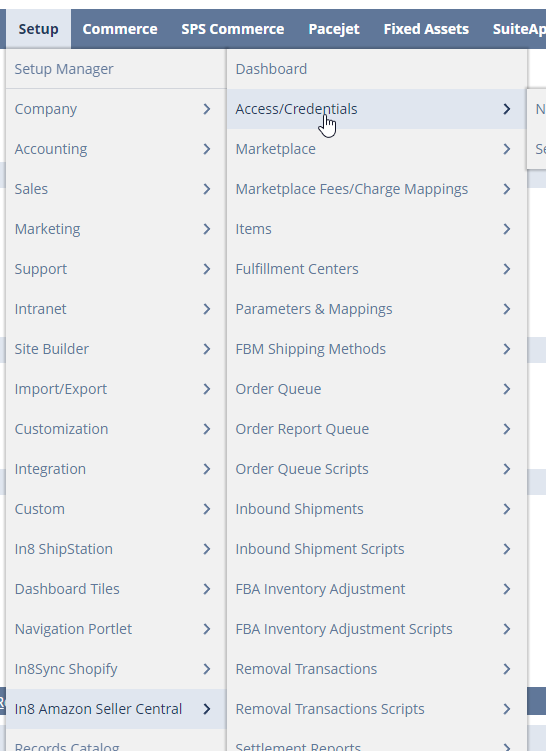
Edit the Correct Credentials and enter the Following

Please Check the Enable SP-API Credentials Checkbox on July 31st, if Amazon DirectConnect Bundle Version is 2.1.x, from Customization Tab > SuiteBundler > Search & Install > List
Check the Version is 2.1.0 or greater. And the APP Client ID, App Client Secret and Refresh Token are listed.