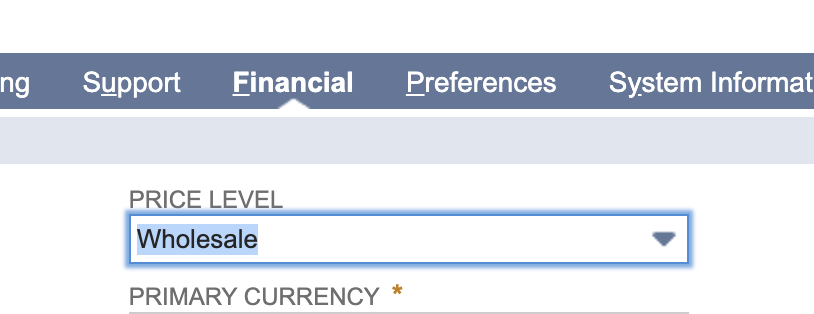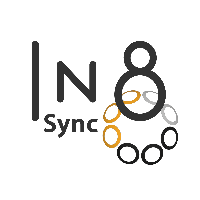Lightspeed X-Series - Price Book Sync User Guide
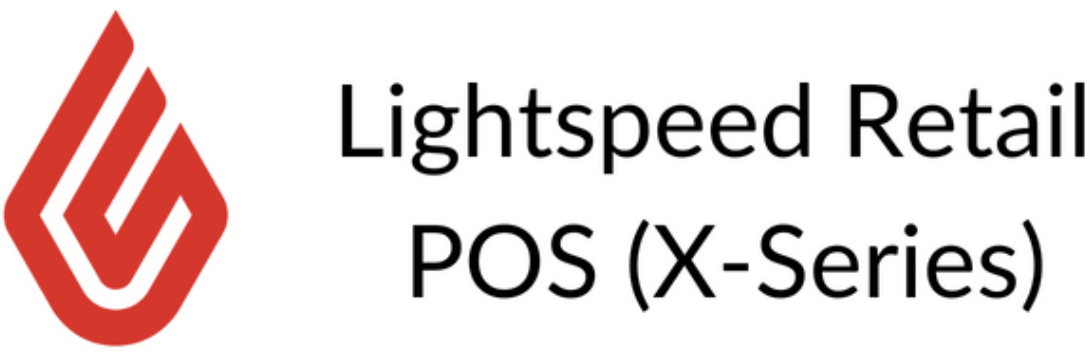
Table of Contents
Price Book Sync
Quantity Pricing
Overview
To match quantity pricing to the same price level for Lightspeed X-Series Items, Price Books are used.
NetSuite does not support DELETE requests for Price Book Items. Only creation and updates are currently allowable.
Configuration
In Lightspeed X-Series
Create Price Books
To begin, Price Books first need to be created. These will list the items from NetSuite with a Quantity Price at the same Price Level used with the general Item mappings.
The first step in the Price Book creation process can be found under Products > Price Books > Add Price Book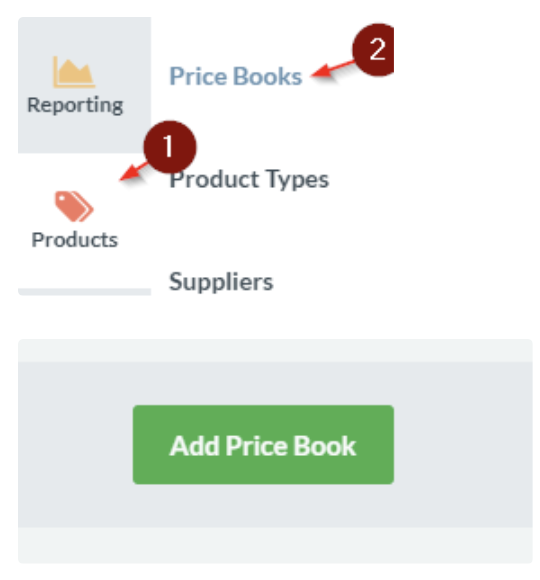
Next, create a Name for the Quantity Pricing Price Book, list the Outlets, and set Customers to ‘All.’
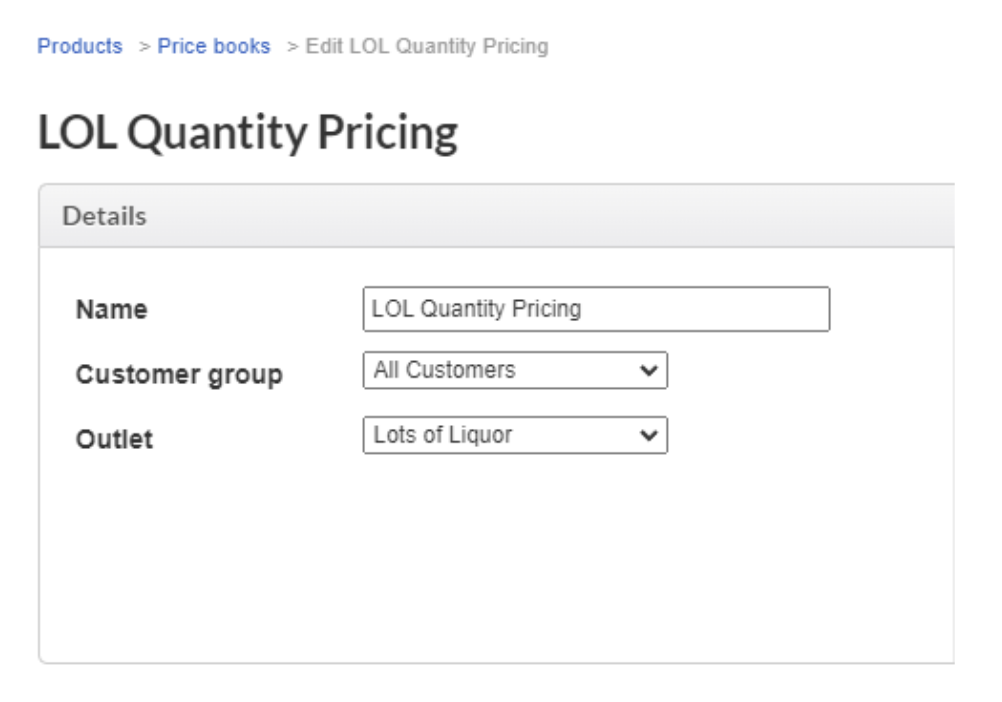
Note the Lightspeed X-Series (UUID) Lightspeed ID from the URL, as shown below:

In NetSuite
Configure the Price Book In Settings
Go to Setup > Lightspeed X-Series > Settings.
Map the Price Book name, enter the Lightspeed ID (from Step 3 above), and the Price Level. This should correlate to the Price Book mapping on the Item Parameter, so that the integration will know what Item and price to set on the Price Book in Lightspeed X-Series.

Map the Price Level in the Item Mappings.
Select the Price Levels in the Item Mappings that correspond to the above Settings that you have specified. When these are properly matched, Item syncs will update the Price Book in Lightspeed X-Series with the Quantity Pricing for the Items.
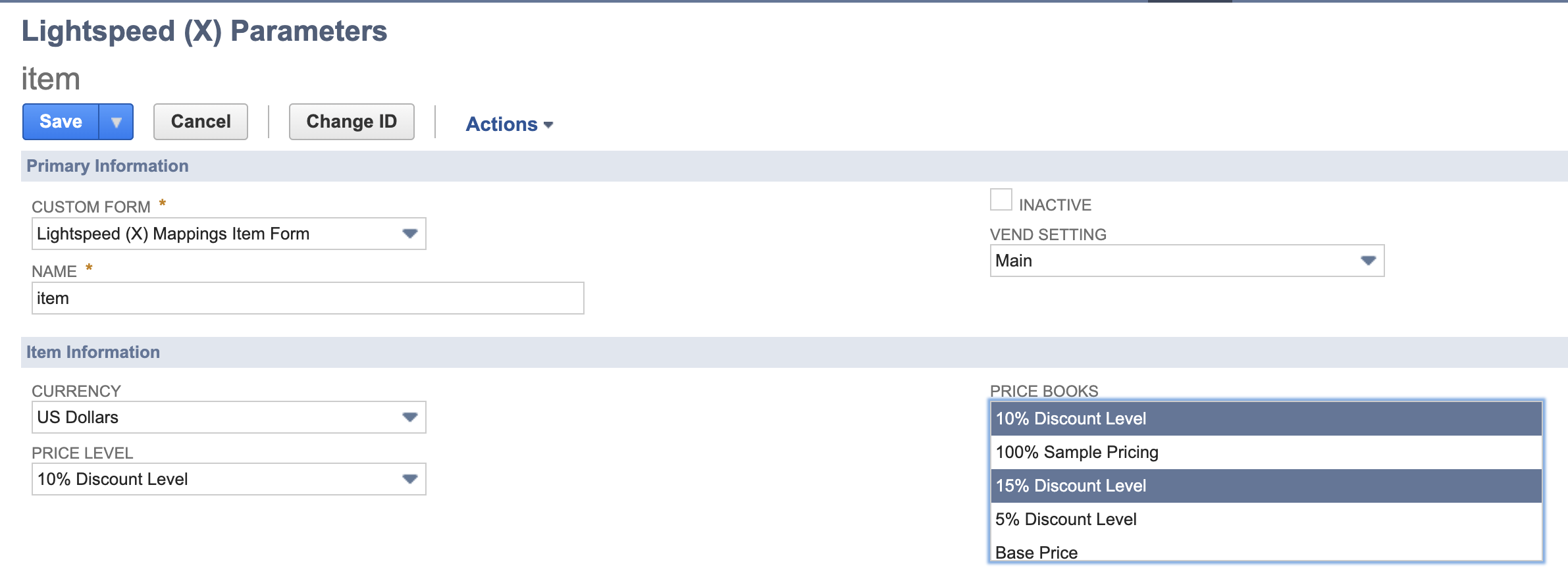
Customer Pricing
Overview
Price Books are also used to give special pricing to Customers in Lightspeed X-Series.
Configuration
In Lightspeed X-Series
Create Customer Groups
Create any appropriate Customer Groups per Price Level that you plan to sync from NetSuite. This way, you may assign customers to specific Customer Groups in Lightspeed X-Series and give them special pricing, per your desired NetSuite Price Level.
You can find this Setting under Customers > Groups
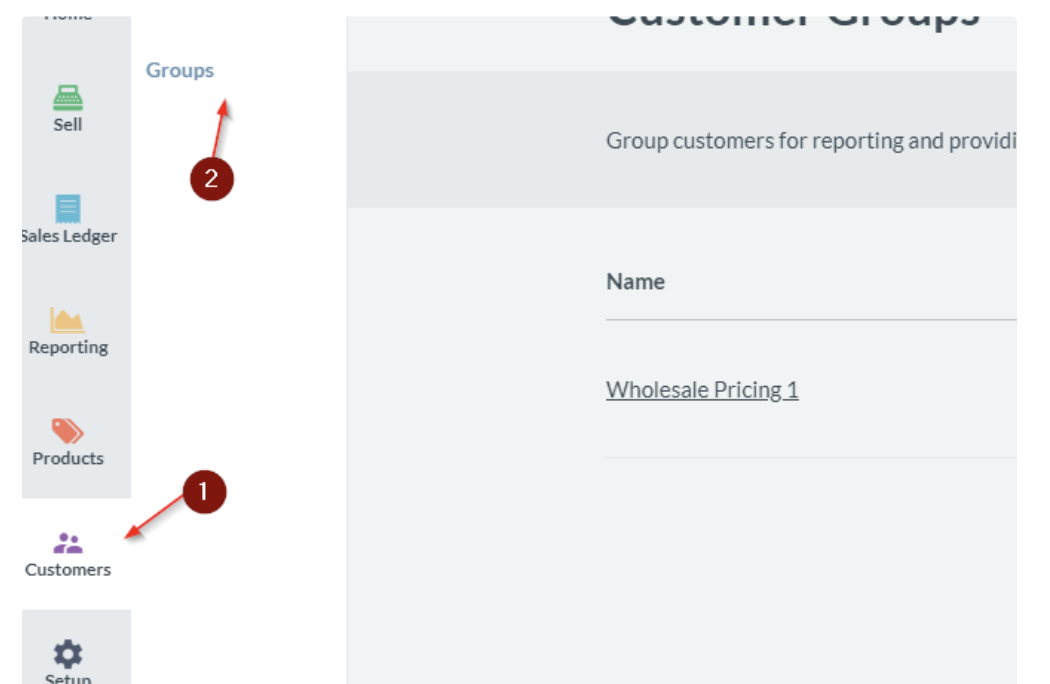
Create the Customer Group(s) that you wish to assign to specific Price Levels in NetSuite.
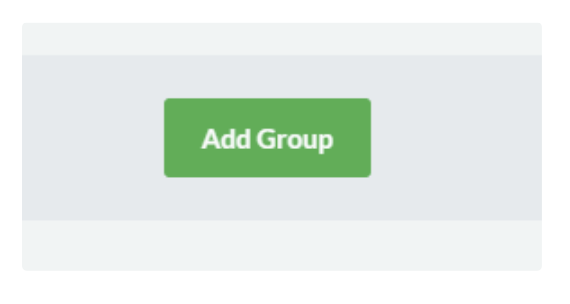

After the Group is created, right-click the Group name and click ‘Inspect.' There you can see the ID in the Developer Console. In the below example, the ID is: 069db350-8d09-11eb-f6a9-02bebaede4d6
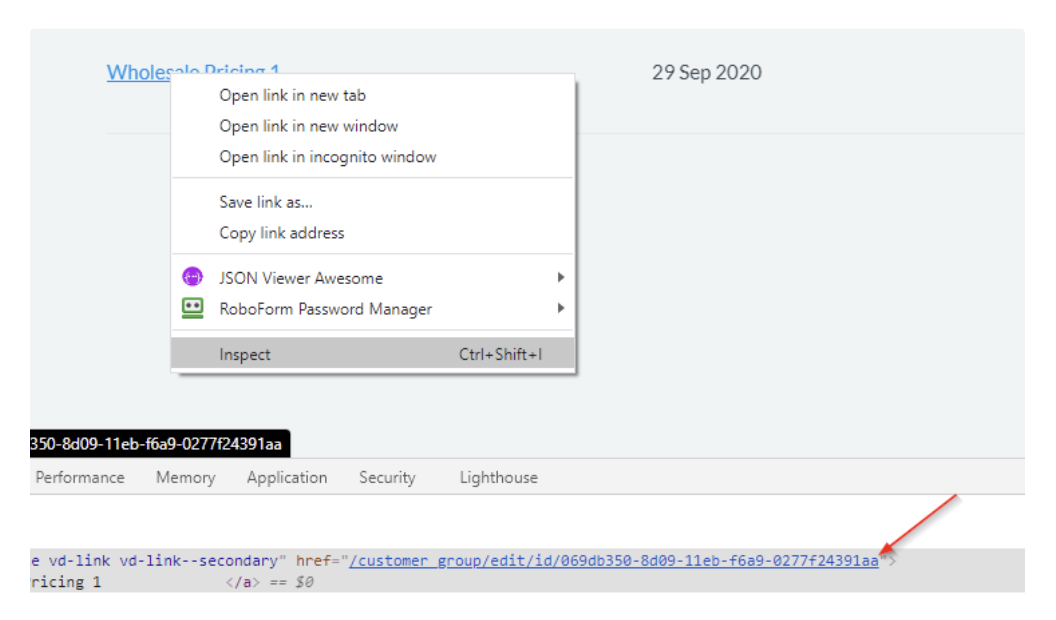
This ID will be used in the NetSuite Customer Mappings in order to sync specific customer groups with the correct Price Level.
Create Price Books
Now that the Customer Group(s) is/are created, we need to create corresponding Price Books to list the Items from NetSuite with different Price Level associations
Again, Price Books are created under Products > Price Books > Add Price Book.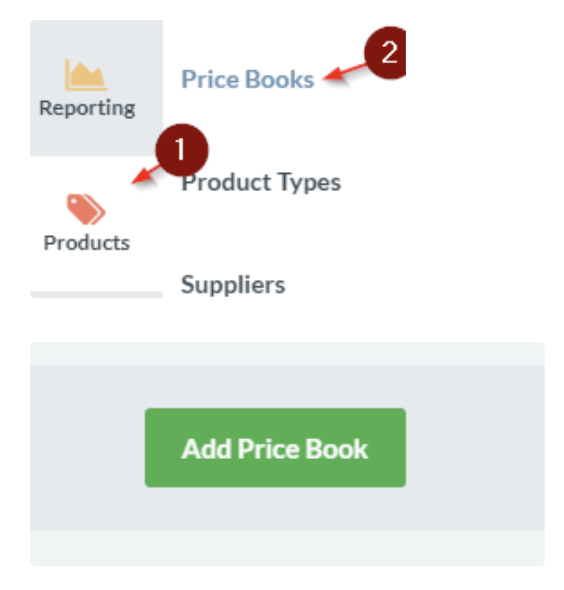
With the Price Book added, list the Customer Group for this Price Level.
Set the Name as the Price Level name
Wholesale Pricing 1
Set the Customer Group
Wholesale Pricing 1
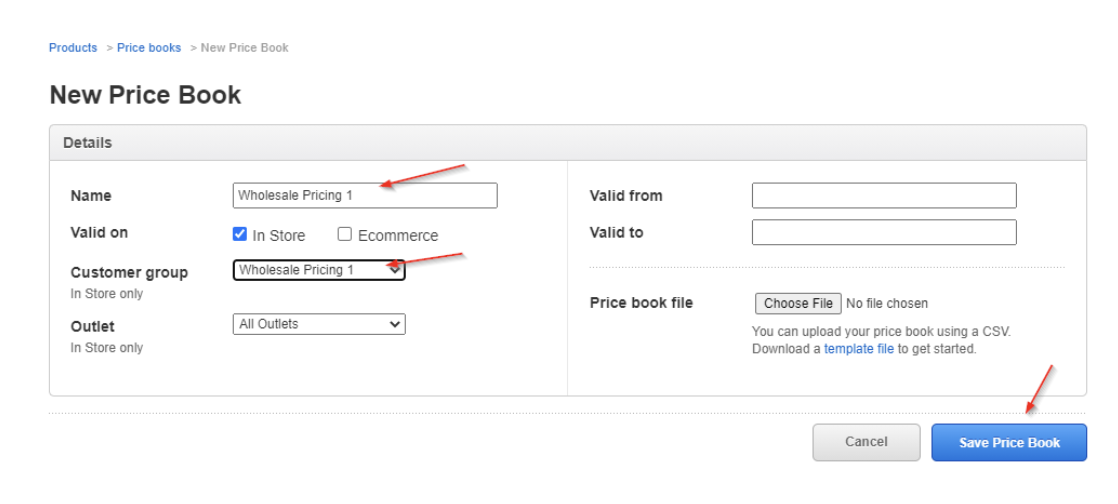
In Netsuite
With Groups and Price Books now handled in Lightspeed X-Series, we need to map the Customer Groups in NetSuite, so that the two programs are on the same page.
There are two ways to map Customer Groups:
NetSuite to Lightspeed X-Series
On the Customer Mappings, map the Price Level to the Customer Group ID using JSON. This is important so that the Lightspeed X-Series Customers are set to the correct Customer Groups per the NetSuite Price Level.

JSON Picklist Mappings:
‘1' is the NetSuite internal ID for Wholesale Price 1 and 'null’ is used for no Price Level on the Customer
‘1' also connects to the Lightspeed X-Series Customer Group ID for ‘Wholesale Pricing 1’ and ‘null’ connects to the 'All Customers’ group ID
Lightspeed X-Series to NetSuite
The Group Name field is used to set a specific Price Level in relation to the sync needed.
The below image shows set Mappings per the JSON Picklist above that will update the Price level in NetSuite if the Customer Group changes on the Lightspeed X-Series. The Mappings are highlighted:

JSON Picklist Mappings:
‘Wholesale Pricing 1' and 'All Customers’ are the name of the customer groups coming back to NetSuite.
‘1' is the price level of ‘Wholesale Pricing 1’ in NetSuite and 'null’ is used to set no Price Level
Configure Price Book In Settings (Setup > Lightspeed X-Series > Settings).
Map the Price Book Name, Lightspeed X-Series ID (found during the step above when we created the Lightspeed X-Series Price Book), and the Price Level. This will match the Price Book Mapping on the Item Parameter to set the Item and Price in the Price Book in Lightspeed X-Series.

Map Price Level in Item Mappings
Select the Price Levels in the Item Mappings that were set up above. That way, upon Items sync, it will update the Price Book in Lightspeed X-Series with the desired Price Level for the Items whenever the Customer Groups is ‘Wholesale Pricing 1.’
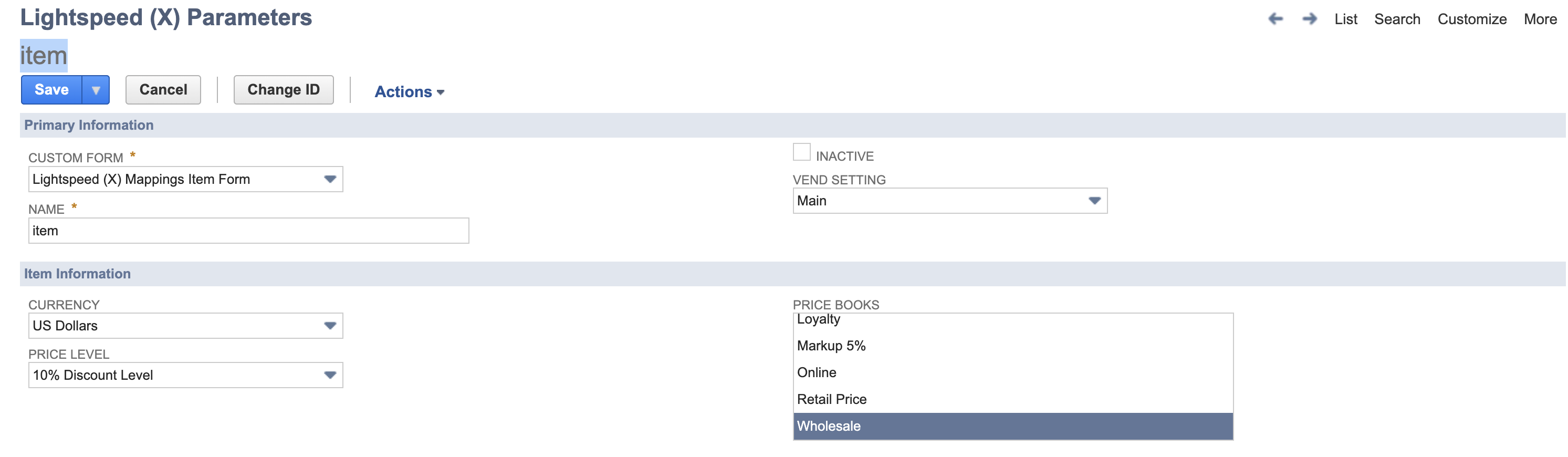
Sync the Customers from NetSuite to Lightspeed X-Series
For Customers in Lightspeed X-Series to be assigned the appropriate Price Book, set the Price Level and then sync the Customer to Lightspeed X-Series. This will automatically place them in the Customer Group for the correct Price Level, per your created Price Book.