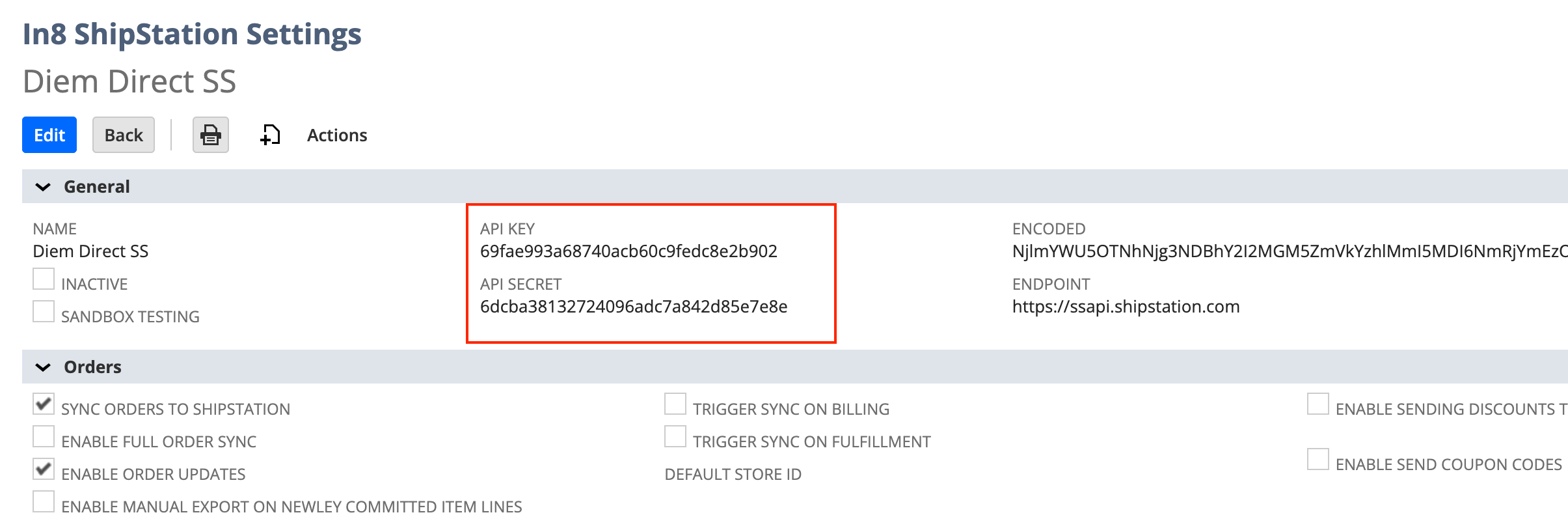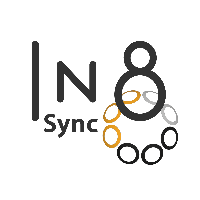ShipStation API Keys Rotation - Legacy
Overview
Your In8Sync ShipStation connection uses ShipStation API keys. To enhance security, the ShipStation API team has enabled an expiration period on these API keys from 3 months up to 12 months.
Below is an example notification sent out by ShipStation, notifying you of the need to update your credentials, and our instructions on how to do the update.
Dear ShipStation API user,
Here at ShipStation, we are continuing to enhance account security. As part of this initiative, expiration dates are being added to ShipStation API keys. Your existing keys will expire on April 10, 2025.
To rotate your API key and avoid service interruption, please follow the instructions in this article.
Please complete this key rotation at your earliest convenience. We understand you may require additional resources to complete this, so we hope this advanced notice will allow you to do so.
If you have questions, please reach out to apikeyhelp@shipstation.com. Thank you for using ShipStation’s API and helping us keep your account secure.
The ShipStation Security Team
ShipStation | Copyright © 2025 | All rights reserved.
4301 Bull Creek Rd, Austin, United States, TX 78731.
In ShipStation
To rotate an API key:
Go to Settings > Account > API Settings.
Select your API Version from the dropdown and click Generate API Key.
If you already have two sets of API keys, delete one before generating a new set.
We will email a verification link to your user email address.
Check the verification link we send to your user email address and then generate the keys again.
The Generate API Key button will reset once you verify your email.
Set the expiration (3, 6, or 12 months) for your new API Key, then click Generate.
Click the Copy icon to copy your newly generated API Key. Be sure to store it securely.
The below steps should be completed AFTER updating the API key in your In8Sync Integration
Locate the API Key you no longer want, and click the Trash Can icon beside it.
Click Delete Key in the Delete API Key popup.
Deleting an API Key cannot be undone. You will need to update any platforms that used that key when you generate a new key.
In NetSuite - Legacy
Navigate to Setup > In8 ShipStation > Settings
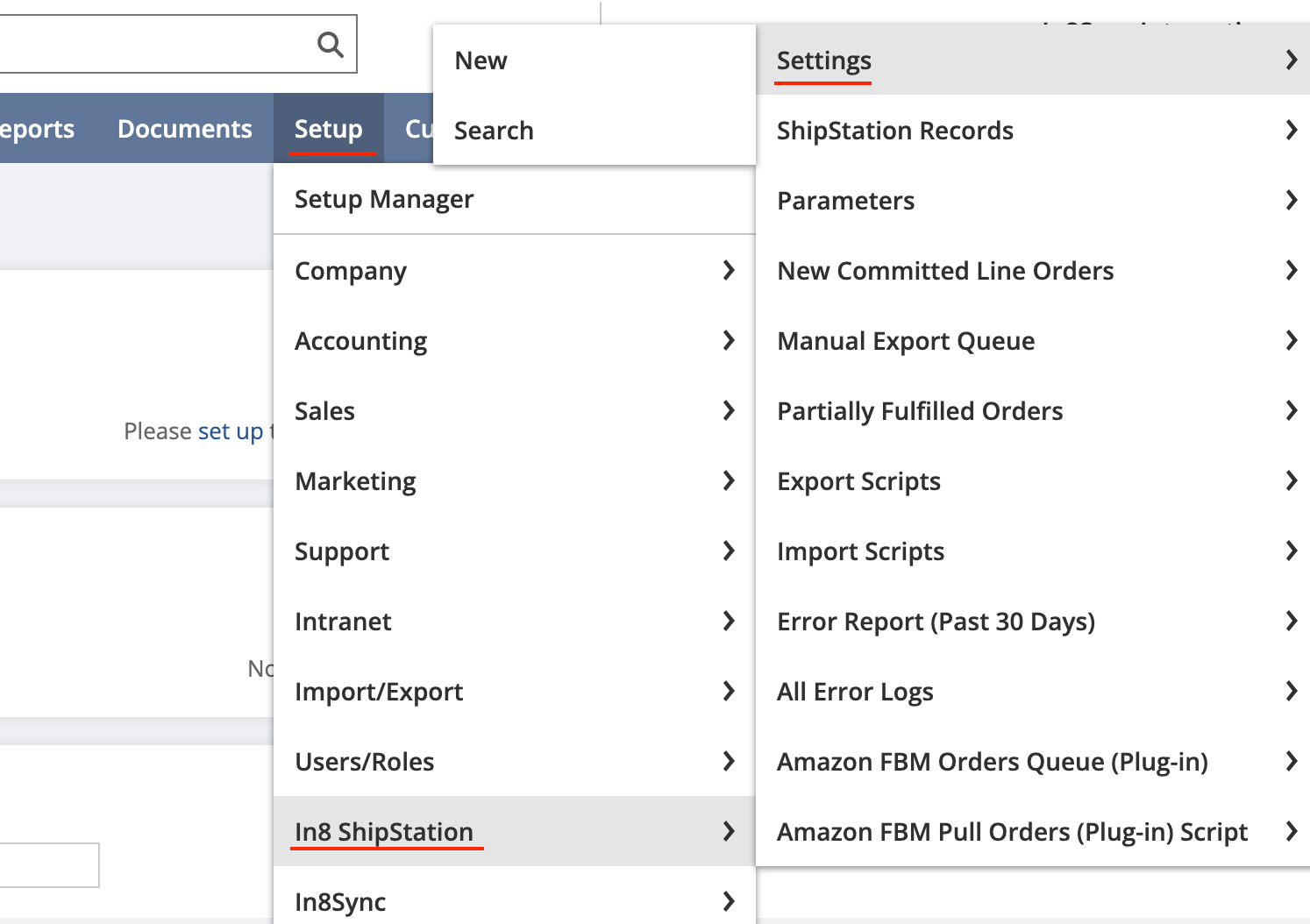
Update the Key and secret in the designated fields as below-