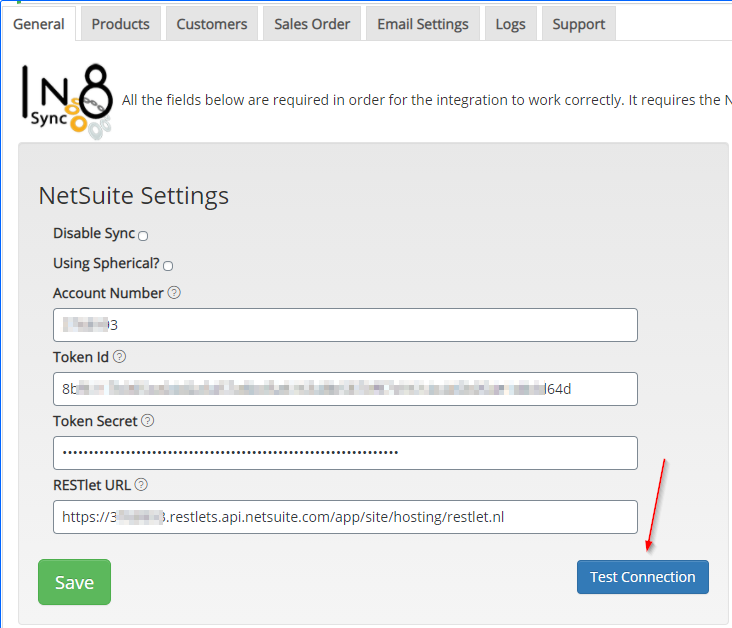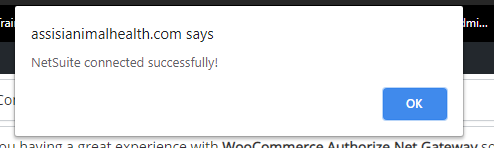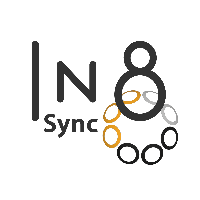WooCommerce/NetSuite Connection
WooCommerce integration unlike the rest holds two connections in order to Work
NetSuite Data to WooCommerce
WooCommerce Data to NetSuite
NetSuite to WooCommerce
For Data from NetSuite to get Sent to the WooCommerce Site, WooCommerce API Key and Secret must be generated in WooCommerce and updated to the NetSuite Setting Record for that Site.
As of WooCommerce 9.0, the below Plugin would need to be installed for the WooCommerce Integration. If Legacy API was already enabled, WooCommerce would have Downloaded and installed for you to keep its functions operating in WooCommerce.

From the Menu WooCommerce > Settings > Advanced
Under the Legacy API link, make sure that the Legacy API is enabled
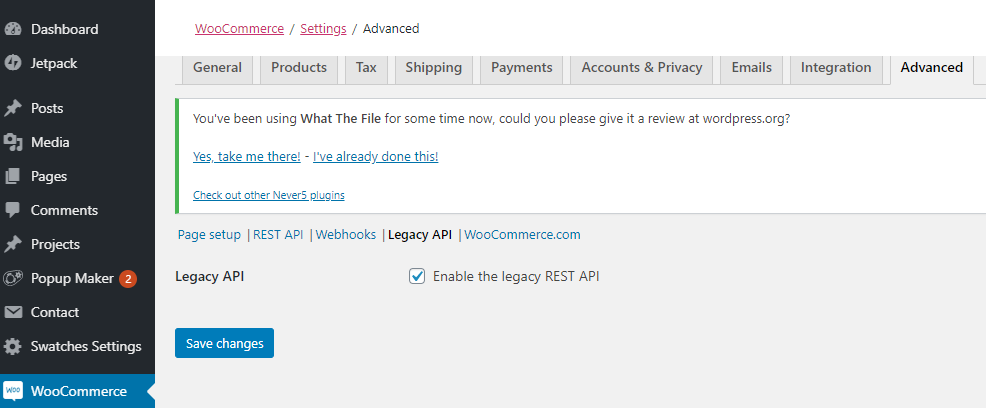
Under the REST API, create the Key and Secrect
(NOTE: they Key and Secret are only shown on create and never shown again. If needed you can generate new Key and Secret and update NS)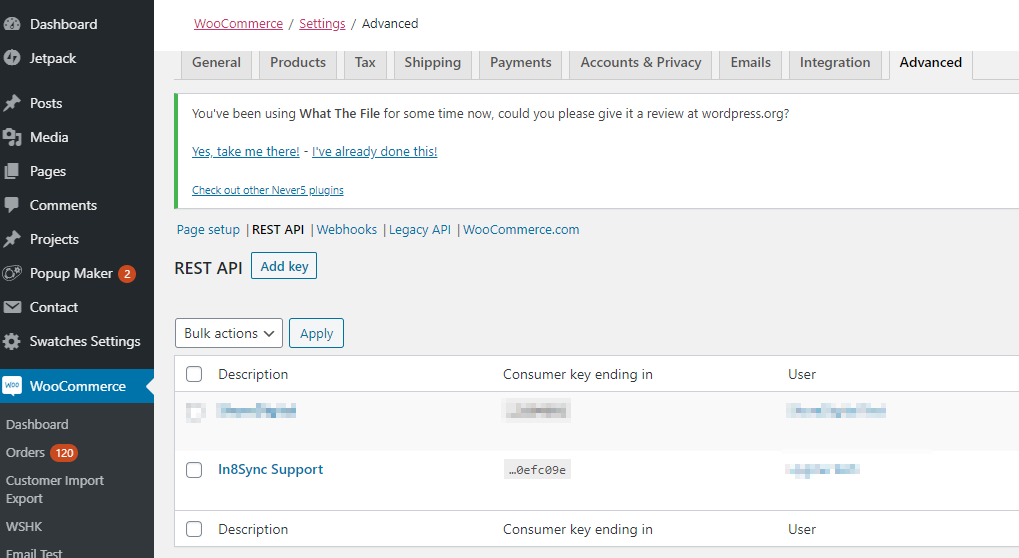
Update the Key and Secret within the NetSuite setting that connects to that site, Under Setup Tab > In8sync > Settings
Making sure the Site Domain API URL has the Path https://<site domain URL>/wc-api/v3/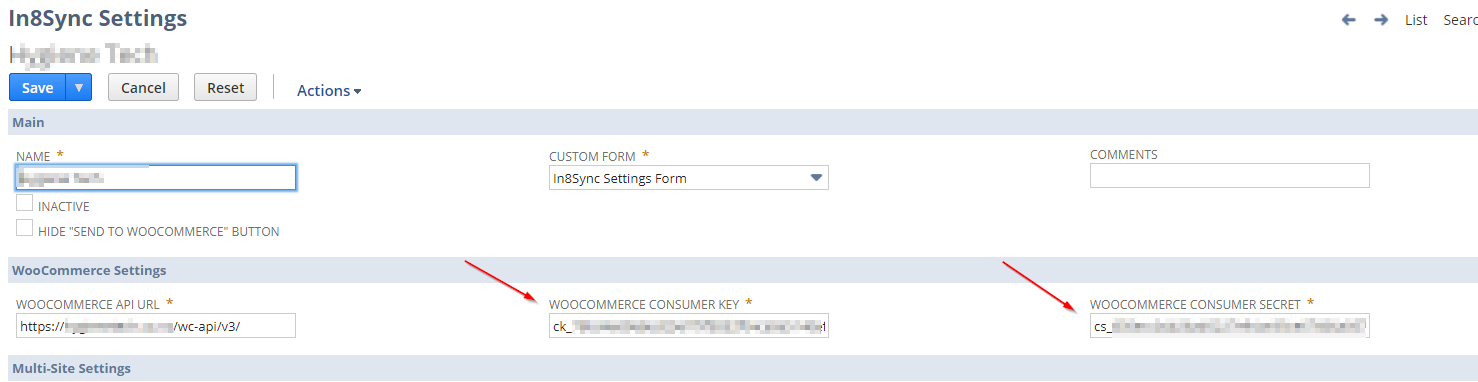
Running Diagnostics to ensure the Site Endpoints in the In8sync Plugins respond
(NOTE: requires the Customer and Sales Order Tab plugins to be enable. 3.2.15 and later plugins Endpoint are available, even with the Disable Sync Global Setting enabled on the General In8Sync Tab)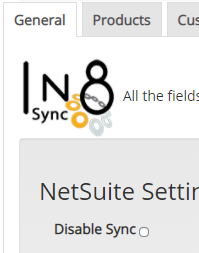
In NetSuite Diagnostic, choose the Site and Validate
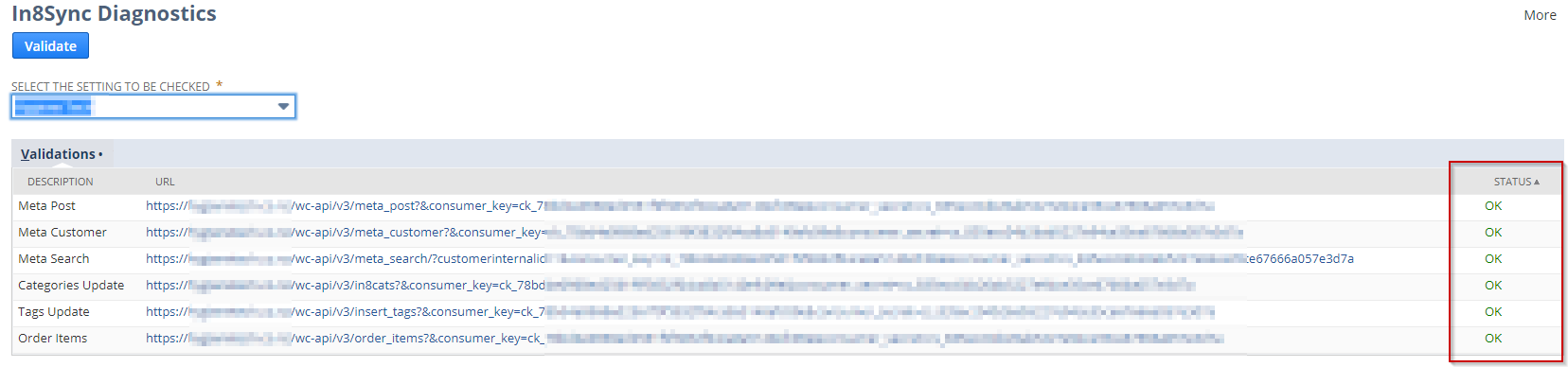
WooCommerce to NetSuite
For WooCommerce to Connect with NetSuite the following Requirements are needed:
Active NetSuite User, that has the In8Sync Integration Role Assigned to it.
Token Based Authentication, Client and Server SuiteScipt enabled from Setup > Company > Enable Features > SuiteCloud SubTab
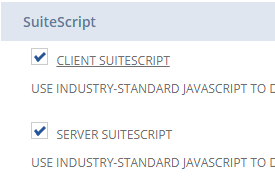
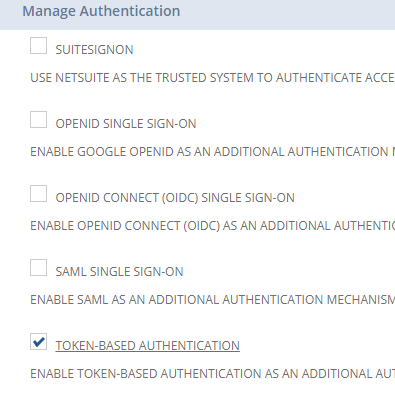
NetSuite access tokens Generated on the Active User with the In8Sync Integration Role
There are two way to generate the NetSuite access token on the Active NS User with the In8sync Integration Role
From that User Login
From Home Page > Settings > Manage Tokens

From an Admin User
Setup Tab > Users & Roles > Access Tokens
Select New Access Token
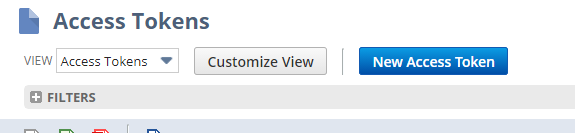
Choose the Application Name “In8 REST API Integration”, The Active user with the “In8Sync Intergation Role”, and the Role “ In8Sync Integration Role”. Then Save
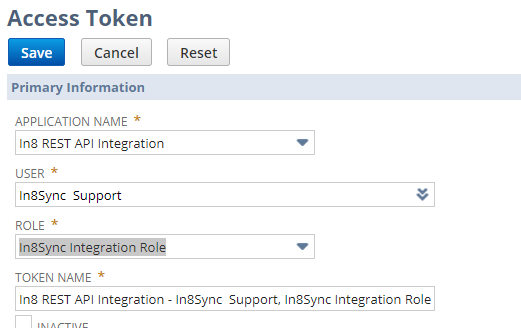
(NOTE: NetSuite access Tokens are 1 time show only. Needing to Get New Ones you should Revoke the Old and Generate New ones)
Copy the Token ID and Token Secret
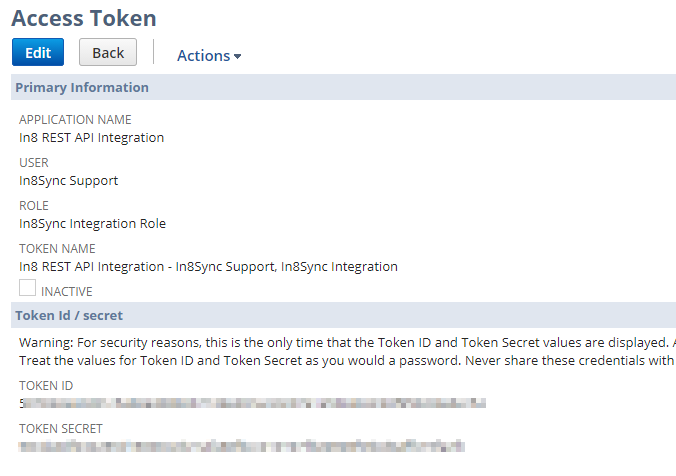
Go to WooCommerce and enter the Token ID and Token Secret into the In8Sync General Page settings
Make sure the NetSuite account ID and the RESTlet URL are correct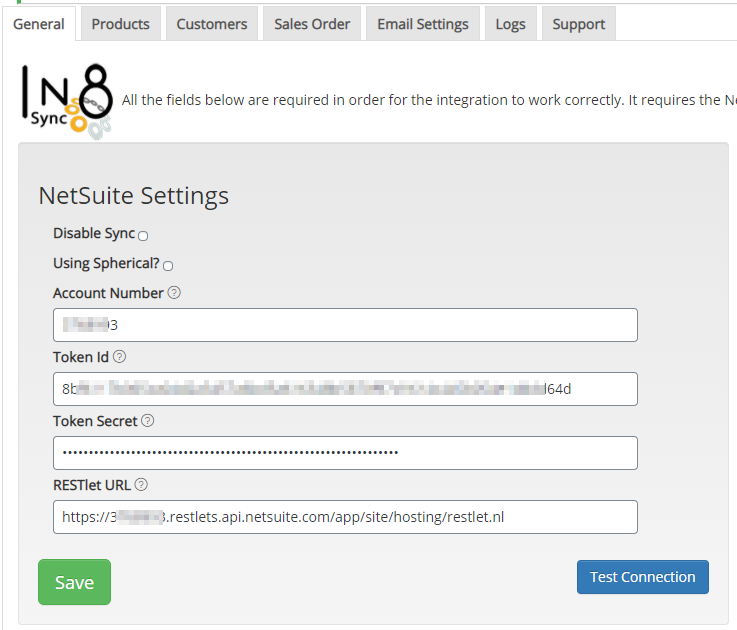
RESTlet URL can be found in NetSuite, Under Setup Tab > In8Sync > Sync Script > View > Under External URL (only use up to the Question Mark, Coping the .nl part of the URL as the Screenshot above

Test the WooCommerce to NetSuite connection to make sure WC can log into NetSuite to Sync WooCommerce Data to NetSuite